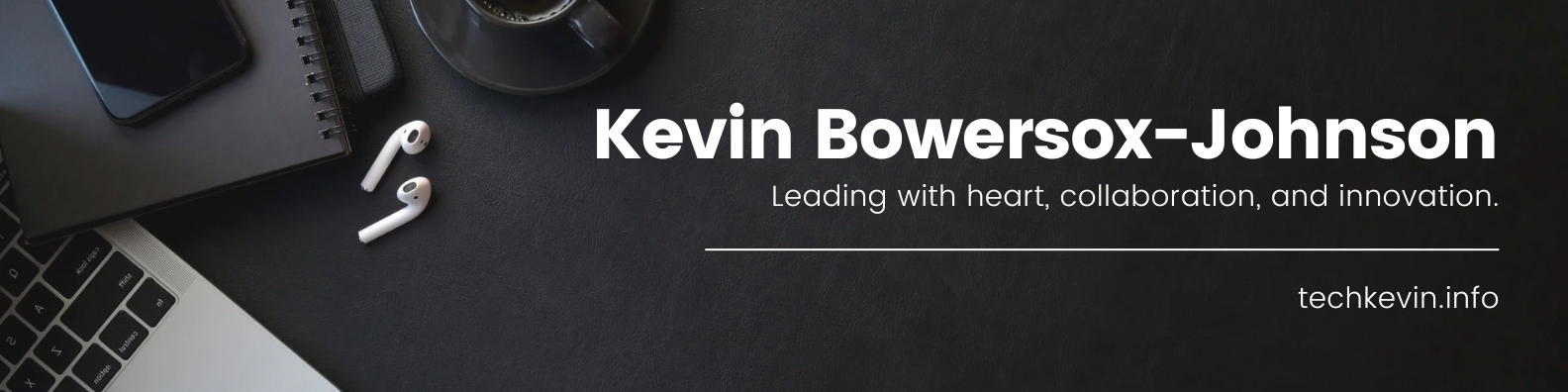Learn how to create an accessible PDF from a scanned image file with no readable text on the page. Note: this tutorial assumes you have full rights and permission to the document and its contents.
Select here for transcript.
[Music]
Hello. Today we’re going to create a PDF that is accessible, but start with a scanned document.
This means that we are going to start with a document that you’ve either scanned in a copy machine or maybe took a screenshot of. It means that the image is flat and there are no words that are readable on the document.
So, the first thing we want to do is create the PDF, and we can create the PDF from a variety of formats including PNGs.
So, that’s what we’re going to do today. I’m going to create PDF. Select my file and choose the PNG file that I want to use. Then I’m going to choose create. So, this document looks like it has text on it.
But in the computer’s perspective, this is simply an image.
And you can tell that because I have no text to recognize.
So, the first thing we have to do before we do anything else is get it to recognize text, because as of right now, you’ll notice that there are no tags in this document. There cannot be tags until the text is recognizable.
So, we’re going to first have it document or go through this document and make this, uh, readable. You can do this in a couple ways. When you select the image. You can tell it to recognize text, which it will go through this image now and recognize the text. Or, you can come over here to your toolbar and find the scan and OCR. OCR stands for Optical Character Reader. When you click on this, you’re going to choose the recognized text in this file.
When we click that, we’re going to confirm that the language in this case is English and Recognize Text. It’s going to take just a few moments because this document is just one page and is pretty readable in regards to how the font does not have any, um, you know, marks on the page or anything like that. It’s pretty clear and able to read this pretty quickly. You’ll notice now I actually can now select text.
Before you move on, I recommend that you save your document at this point, uh, because later I find that this document will freeze up if you don’t save right after scanning and making the text recognizable.
So I’m going to do command S on my Mac to save the document. I’m going to save it to my desktop. And, let it keep the name of the original document.
Okay. The next thing I need to do is tag the document.
Well, there are none. So I’m going to go back to my toolbar and I’m going to find my Prepare for Accessibility tool. In this menu there is an Automatically Tag PDF.
So, since I have not started tagging in any way, shape or form, I am going to have it automatically tag the document for me. It shouldn’t take too long because this is a short document. As you can see, it has created tags and I’m going to save the document one more time before walking the tag tree.
So when I click on here, you’ll notice it highlights everything for me.
And now I can walk the tag tree using my arrows. I have a paragraph. Which is this – a block.
So we’re going to get rid of that here in a little bit.
We have an h1, a P tag, and then we go into another section where we have an H2 and an L tag with one, two, three, four bullets, but it’s actually five.
So we’re going to want to break up this tag.
And it looks like it did it as two…we just need to move it out. So, I can do that by simply finding the LI…the last one and moving it outside of that structure. So now, it should have this as a separate one.
This is a separate bullet. And this is a separate bullet.
So in this case I had to fix the bullets. And now I need to come up here to this empty P tag.
And I’m going to first archive or artifact this.
So we’re going to Change Tag to Artifact. We learned that in another video.
Once we’ve done this click on okay. We can now delete the P tag.
All right. So it looks like we’ve got our tagged document and it’s tagged properly and it’s got an H1 and H2 in the proper order.
And our bullets are all lined up. It looks like we have another one with two bullets. So let’s fix that really quickly. Here’s that second bullet and it’s embedded. So what we’re going to do is take it and drag it out.
So now. There we go. One. Oh. Two, three, four.
But it actually ended up further out.
So we’re going to drag this up to where it belongs.
Let’s try this. Two, three four, five and six.
Okay, now that we have our bullets in order, we are going to go look at our Reading Order.
And we’re going to start at the top. I’ll just kind of quickly scan. Perfect. It looks great. It’s going in the right order.
And so our reading order is okay.
Once I’ve done my accessibility tags and I’ve gone to look at my reading order, I can now come back to my floating menu bar and Check for Accessibility.
So I’m going to do a full accessibility check by clicking on this icon. Making sure I. All my options selected. Click. Start checking. And now you can see I only have two issues. The issues of the logical order and color contrast.
So I would manually want to check the color contrast, uh, and check the reading order, which we’ve already done. It’s interesting that it’s already passed the title. Uh, which means the metadata has been entered. I’m going to go ahead and check that because I don’t believe that it’s actually accurate.
So I’m going to go to file and I’m going to go to Document Properties.
And here, I’m going to go to description. And it does have a title The History of AI. Um I’m going to go ahead and give it. My name as the author. The subject is Artificial Intelligence. Keywords are Artificial Intelligence. AI and History. I’m going to click on okay. And now that I know this, it looks like we have an accessible document I can save.
And this document can now be read by a screen reader and other assistive technology. I hope that helps and we’ll see you in the next video.
Resources
- How to setup your workstation for accessibility Adobe AcrobatLinks to an external site. – The Accessibility Guy walks through his recommended toolbar setup for PDF remediation (Video 3:30)
- Learn more about the Adobe Acrobat Pro Accessibility ToolsLinks to an external site. and their different functionality in advance
- Convert an Image-only PDF with Text Recognition in Adobe Acrobat ProLinks to an external site. – Illinois State Univesity
- Accessibility Checker ToolLinks to an external site. – Identifies some accessibility issues automatically
- Accessibility TagsLinks to an external site. – Structure content for screen reader compatibility
- Reading Order ToolLinks to an external site.– Ensures logical reading order of the document
- Content PanelLinks to an external site. – Manages content layers within a PDF