Second Practice of Live Streaming Using OBS and YouTube Live
July 15, 2019
Overview
In my second practice session, I decided to use an external camera, as I was unable to do that during the first attempt. After researching why, I was able to find the necessary tools to convert the external video camera’s signal to my computer so that it can be chosen as a source in OBS.
Watch A Recording of the Live Stream
Image of OBS Application
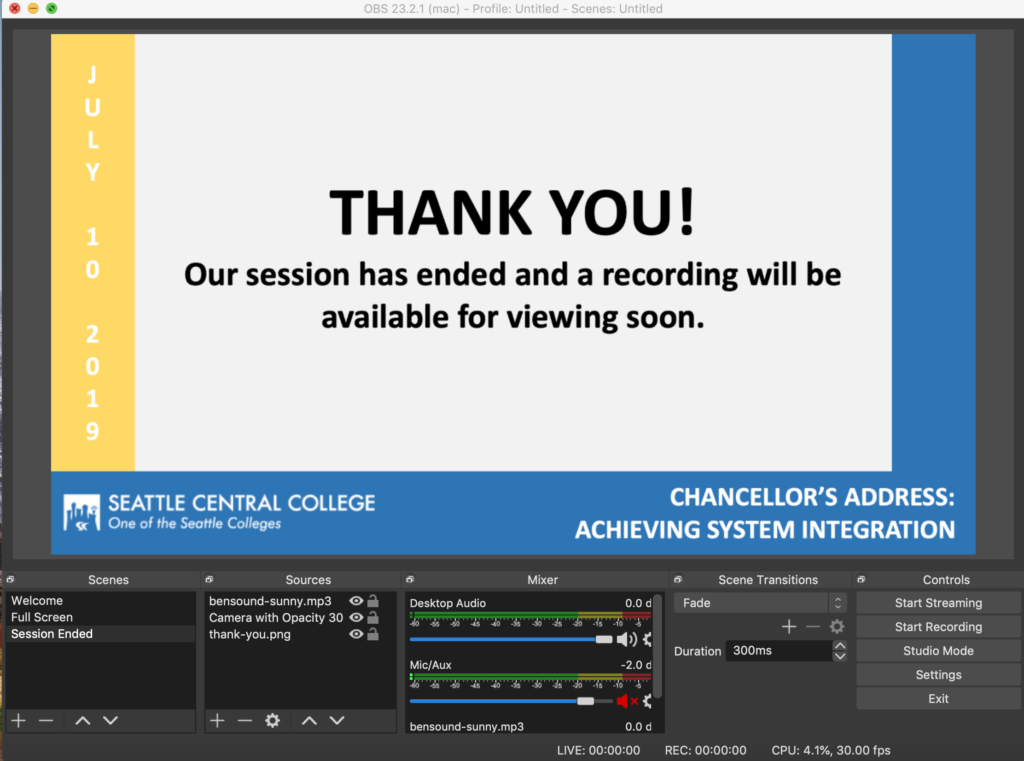
Image of Camera & Video Card
I used a Canon Vixia Video Camera and the Mirabox USB-C Video Capture Card to convert the video to my Mac so that OBS could use the video camera as a video image source to capture from. The image below illustrates how the camera and video card are connected.The tutorial video below covers the OBS setting needed when using an external camera and the Mirabox Capture Card.


Image of Live Stream Via YouTube
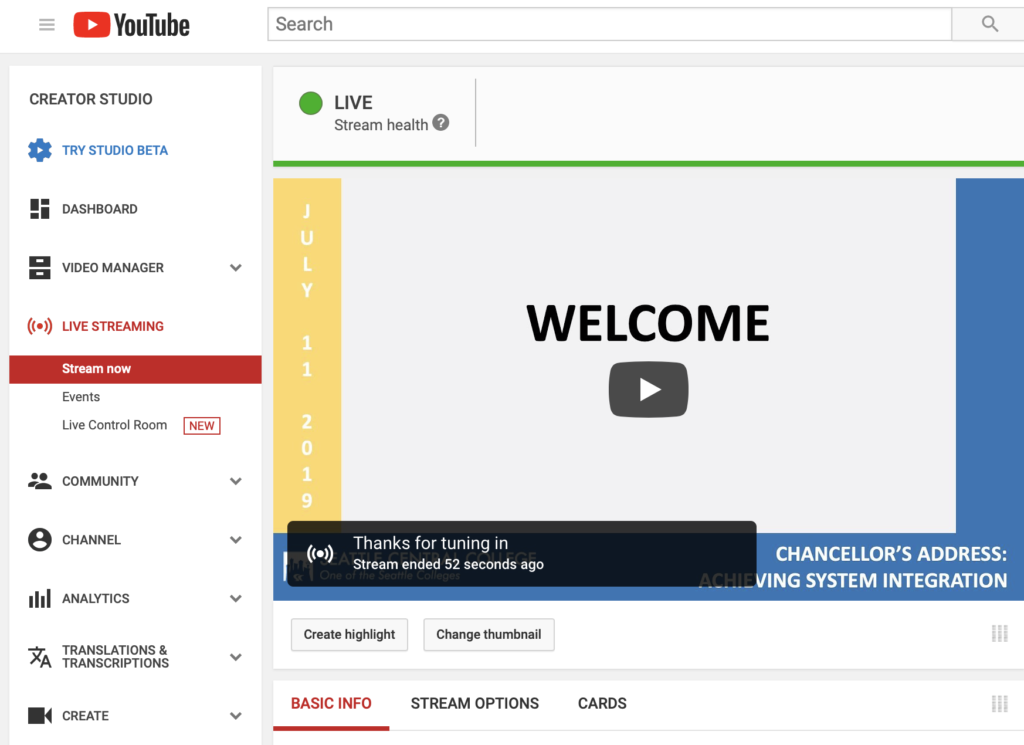
Reflection
In this attempt, I was able to connect an external video camera to my computer using the Mirabox Video Capture Card. This allows for more flexibility in when and where we can stream live events – not relying only on the built-in webcam. At first, the video wasn’t working. I had to conduct a lot of research to figure out the video settings inside of OBS to get it to recognize the video stream. After I got that working, I attempted my first recording. Unfortunately, when playing back the recording, I noticed the audio was not synched with the video – the sound was coming about 3 seconds before the video. I could have synched the audio in post-production editing, but wanted to fix it in the live version so the streaming video would be properly synched. After much additional research, I was able to adjust the settings in OBS so that the video rendered in synch with the audio. With the ability to use a external, High Definition camera and the audio and video in synch, I am now able to produce high quality streaming videos from any location with an Internet connection.
Engaging With A Live Audience
The next chapter of this adventure includes ideas for engaging with our live audience. Engagement is important so that audiences are left with only looking at a screen and listening to a lecture or talk. Engagement will depend on delivery method. For example, when using Facebook, you can see who is logged in and watching your live feed, which allows you to callout people by name as a simple way of engaging them. Other ways to engage include:
Polling: Some streaming services allow for polling audiences. Polls can be determined and setup ahead of time so that audiences can provide immediate feedback to the speaker.
Comments/Chat: Audiences can provide comments and chat during lives sessions. This allows the speaker to ask question and audience members to respond via comments or chat. It also allows the audience members to ask questions that the speaker can respond to in the live environment.
Links & Resources: The speaker can share out links and resources for audience members to access during or after the session. These could also be provided in promotional materials so that audience members can access them before the session and then bring their questions to the session or submit them ahead of time through a survey tool of sorts.
Hidden Gems / Easter Eggs: In gaming, Easter Eggs are hidden bonuses that players may or may not know to look for. In a live streaming event, we could have information that is only provided during the session that leads to some “fun” bonus prize like a free drink or chocolate.
Demonstration: By providing a demonstration during the live stream, you can encourage audience members to follow along and try themselves. If supplies are needed, a list of materials can be provided in the promotional materials.
Follow-up: Live events can serve as a springboard to work that needs to happen after the event. For example, you might interview a specialist in the field that couldn’t make it to the classroom and then have students follow up with an activity or reflection.
Resources
- Open Broadcast Software (OBS)
- Microsoft PowerPoint
- YouTube Live Dashboard
- Music for Intro and Outro: Bensoud
- Mirabox USB-C Video Capture Card
- Training Video (Watch Below)
Challenges
Connecting an External Camera – Need a video mixer to do this. I was able to identify the problem and equipment I need to order for the future.– FixedOur WiFi and Firewall at our Institution was blocking the port needed for live streaming to YouTube.– Fixed- The design of the slides to match the video and text sizes took several attempts.
- CSS for YouTube’s chat window in order to include it in my live stream.